Basic Settings
Page 1 of 1
 Basic Settings
Basic Settings
Here are just some of the instructions for example, for the full instructions visit the website below.
DCplusplus Tutorial
1.1 Download
The original DC++ installation files can be found at the DC++ web site located at DCplusplus Website . The one covered by this installation section is the "Installer" version. Click on this link and download the installer.
1.2 Install
Run the setup executable file to begin installation. The installation consists of three main screens. The most important is Installation Options. This shows the components to be installed. It is highly recommended that you leave all the items selected.
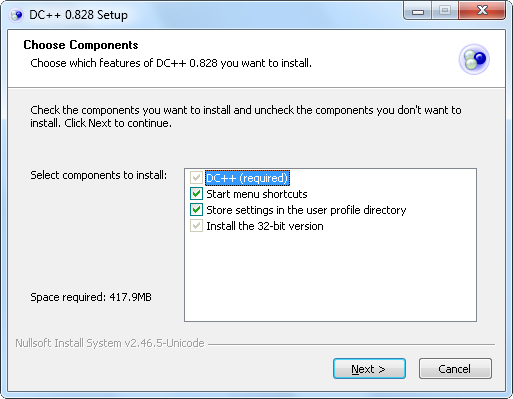
Once the installation has completed, you may now run DC++ from the Start menu.
2. Basic Settings
There are a few basic settings that need to be entered before you can use DC++. Some are essential whereas others are not, but make things easier in the long run. You can open up the Settings dialog from File menu.
2.1 Personal Information
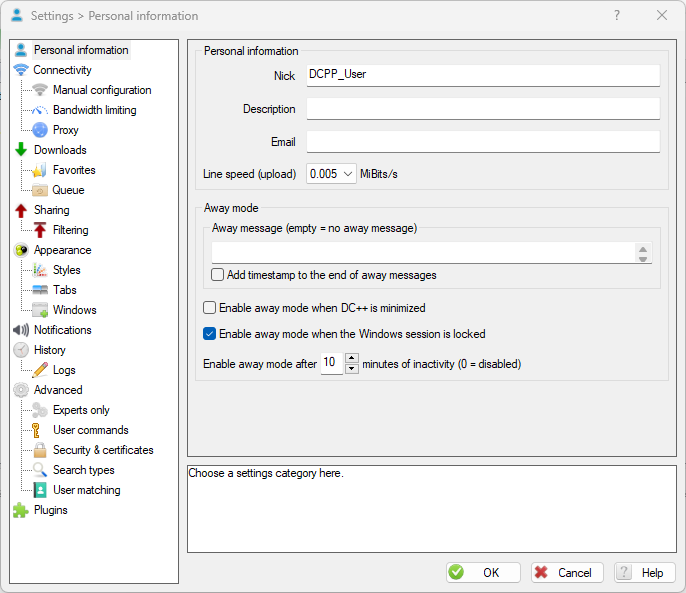
Location: Settings → Personal Information.
The only piece of information that is required here is Nick. This is the username you will use on DC++. This can be anything you want but avoid using characters that would be illegal in filenames, such as '*' or '/'.
Entering the upload line speed is recommended. This value is the maximum upload speed of your Internet connection. For example, if you had a maximum of of 256kbps upload, you would pick 0.2 from the dropdown list, as this is the closest.
The other two fields, E-Mail and Description, are optional but if specified they show in the hubs' userlist besides your nick.
2.2 Connectivity Settings
Location: Settings → Connection Settings.
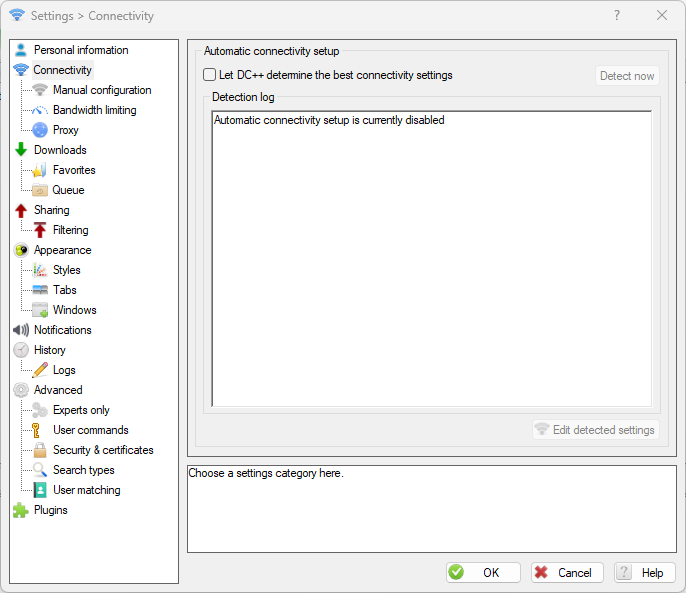
Location: Settings → Connection Settings.
Make sure the "Let DC++ determine the best connectivity settings" box is checked. This will make DC++ automatically detect the required connection settings for you.
If you are behind a router or gateway, select "Firewall (passive, last resort)" initially. You can switch to a more appropriate setting later by referring to the "Configuring Active Mode" section.
If you are directly connected to the Internet then leave "Direct connection" selected.
If you are behind a SOCKS proxy, select SOCKS5 and enter the appropriate information.
If you unsure which applies to you, select "Firewall (passive, last resort)".
3.1 What to Share?
Anything you may have on your computer that you think others may find useful. Think carefully about what you share. If it isn't something you would like to download yourself, then it's probably not worth sharing it.
Most hubs will have minimum share limits. This limit is usually in terms of x GiB of files. Some hubs have other specifications based on the type of hub. For example, some focus on audio files and others on video files or specific genres. Conversely, some hubs may disallow certain types of files. For example, a video hub may not want mp3 files in your share.
The restrictions are all things that will not affect you until you attempt to join a hub, but you should bear them in mind. For the moment just share as much as you can.
3.2 What NOT to Share?
Just as there are good things to share, there are also bad things that could get you banned from a hub. For your own safety, make sure you don't share folders with personal or sensitive data (your own documents, mails, etc...).
Universally Disapproved Files
The following list of items should never be shared under any circumstances as they are bound to get you into trouble:
Depending on the Hub
The following is a list of items that are generally frowned upon but may be acceptable in some hubs:
Remember the rule of thumb: If you wouldn't want to download it yourself, don't share it.
3.4 Hashing and Share Size
Once you have added some files to your share, you may notice an increase in the usage of system resources. This is caused by DC++ carrying out the process of "hashing". This is basically a way to uniquely identify each of your files. An example of the purpose of hashing is given here. You have already seen the hashing window which displays the current progress of hashing. You can show it again by going to
View → Indexing progress.
The Share Size is the total size of the files you are sharing. This value is advertised by DC++ and will affect what hubs you can enter (more on that in the next section). Starting with version 0.4032, DC++ will accept shared folders but will not add them to the share (and therefore the advertised share size) until they have been hashed.
3.5 Upload Slots
Location: Settings → Sharing → Upload Slots
File transfers in DC++ are based on slots. Each file being transferred takes up one slot. You may need to open up a number of upload slots to gain access to hubs. The minimum needed will depend on the number of hubs you are connected to. Usually it is one or two slots per hub, though it will vary from hub to hub. Set it to 2 for the moment and remember to adjust it as you connect to more hubs.
Edit WSN:
Slot ratio is not recommended as the number of slots is more important on the upload speed. How many users would like to download a file at speed 5 KB/s ? I don’t think anyone would want that kind of speed. Therefore, it is important to set the number of slots depending on speed + what you are sharing and not on the number of connected hubs.
File Size: 1GB @ Connection: ADSL @ Speed: 256 kbit/s @ Download Time: 09:19:14
File Size: 1GB @ Connection: ADSL @ Speed: 1 Mbit/s @ Download Time: 02:23:09
Here you can calculate download time: Download time
Speedtest.net is the best website for speed testing, as the user can choose their ISP. Some websites do not have ISP selection option and speed is not measured correctly.
Upload & Download Speed Test: Speedtest.net
4. View a Public Hub List
A public hub list is, as the name suggests, a list of publicly available hubs. DC++ contains the addresses of a few big and popular hublists by default. Most of the time these lists work and can be accessed by clicking on the Public Hubs icon. You can switch between hub lists by using the dropdown list in the public hubs window.
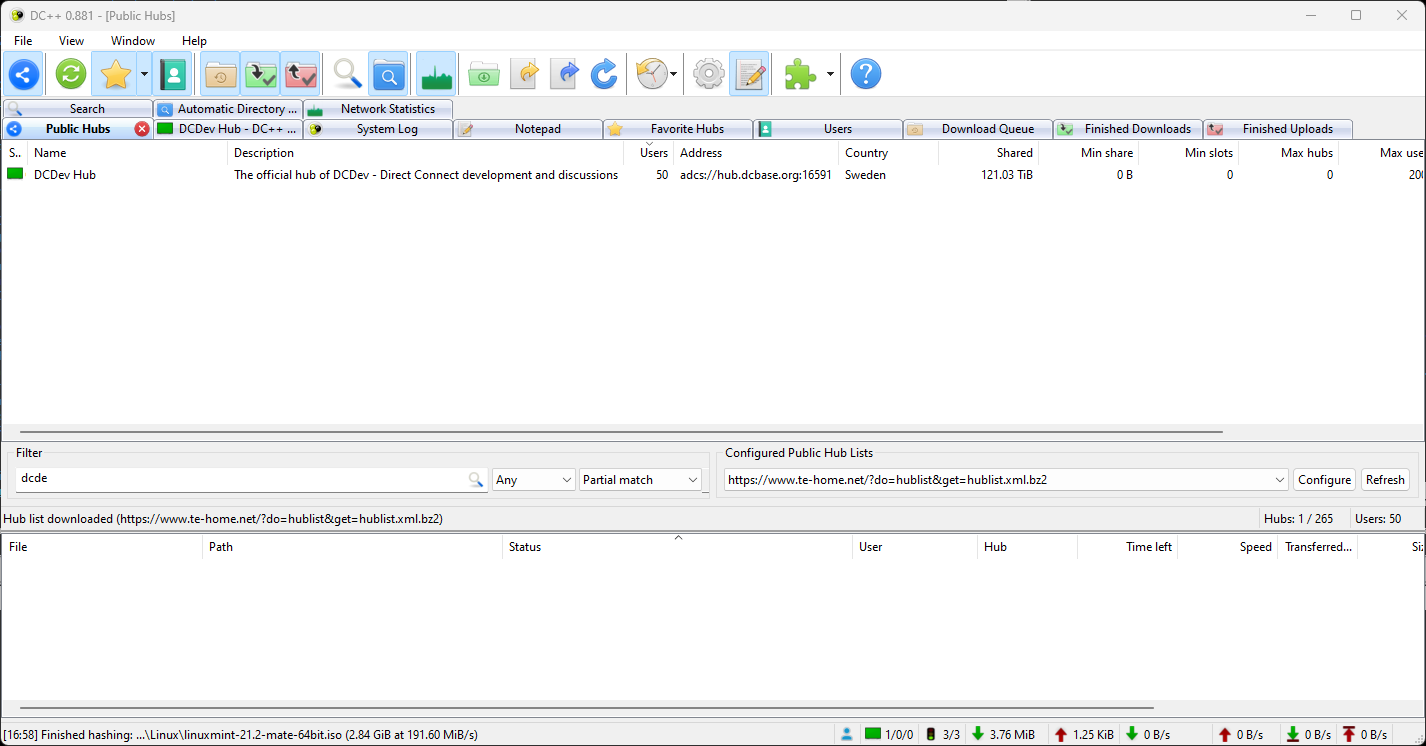
More hub lists can be added at a later stage by using the Configure button above the list of hubs.
5.1 Ways to connecting to hubs
This can be done in one of three ways, with the first being the simplest and most informative to a new user.
By browsing the Public Hub List
As you will be aware, the Public Hub list is a list of hubs made available to public users. Each entry in the list contains information such as hub name, description, number of current users, address and so on. Take note of the hub description as it will usually show the minimum share required as well as other useful information.
The list of hubs can be filtered for a search term (eg. Linux) by entering it into the Filter box. The full list can be seen again by clearing the Filter box.
Once you have found a hub that you are interested in, double click on it or select Connect from the context menu.
By entering a hub address manually
If you know the address of a hub (either an IP address or a domain name) then this can be manually entered by going to File → Quick Connect. Type the address and click OK to connect.
By choosing a previously saved favorite hub
DC++ is able to store your favorite hubs. Their list can be opened from View Favorite Hubs menu or by the yellow star icon in the toolbar. You can add any hub to favorite list as it will be explained later.
5.2 Once Connected
When you have attempted to connect to a new hub, a new window will open for the hub.
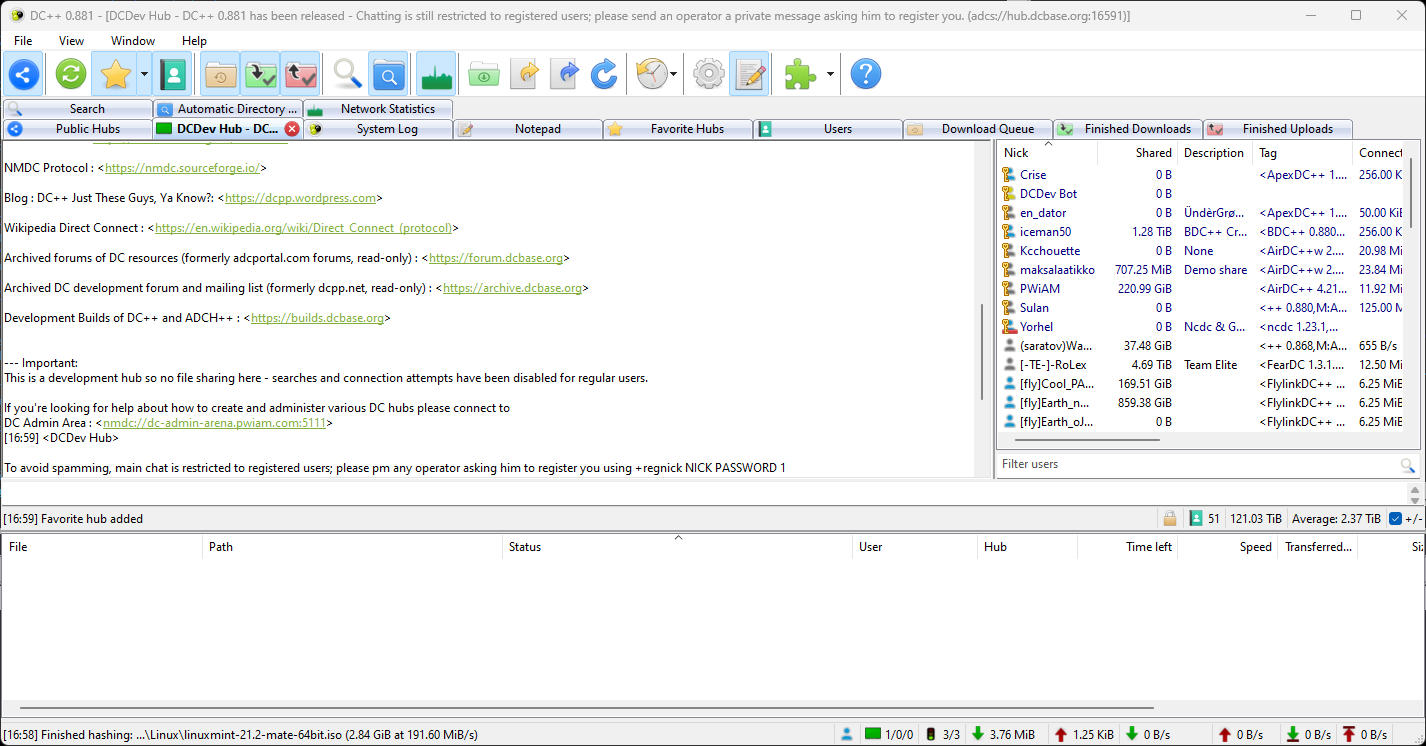
The tab at the top of the window will contain the hub name. You may see some welcome messages as well as the hub rules. Please read these rules and observe them.
A list of users within the hub should also appear on the right hand side of the hub window.
If you have reached this point then you have successfully connected to the hub. If however you receive error messages, please refer to the DC++ documentation (available from the Help menu or in a link at the end of this tutorial).
5.3 Favorite hubs
The Favourites Hubs feature allows you to keep a list of hubs that you visit most often. This feature also enables you to use different nicknames on different hubs as well as store any passwords required for those hubs.
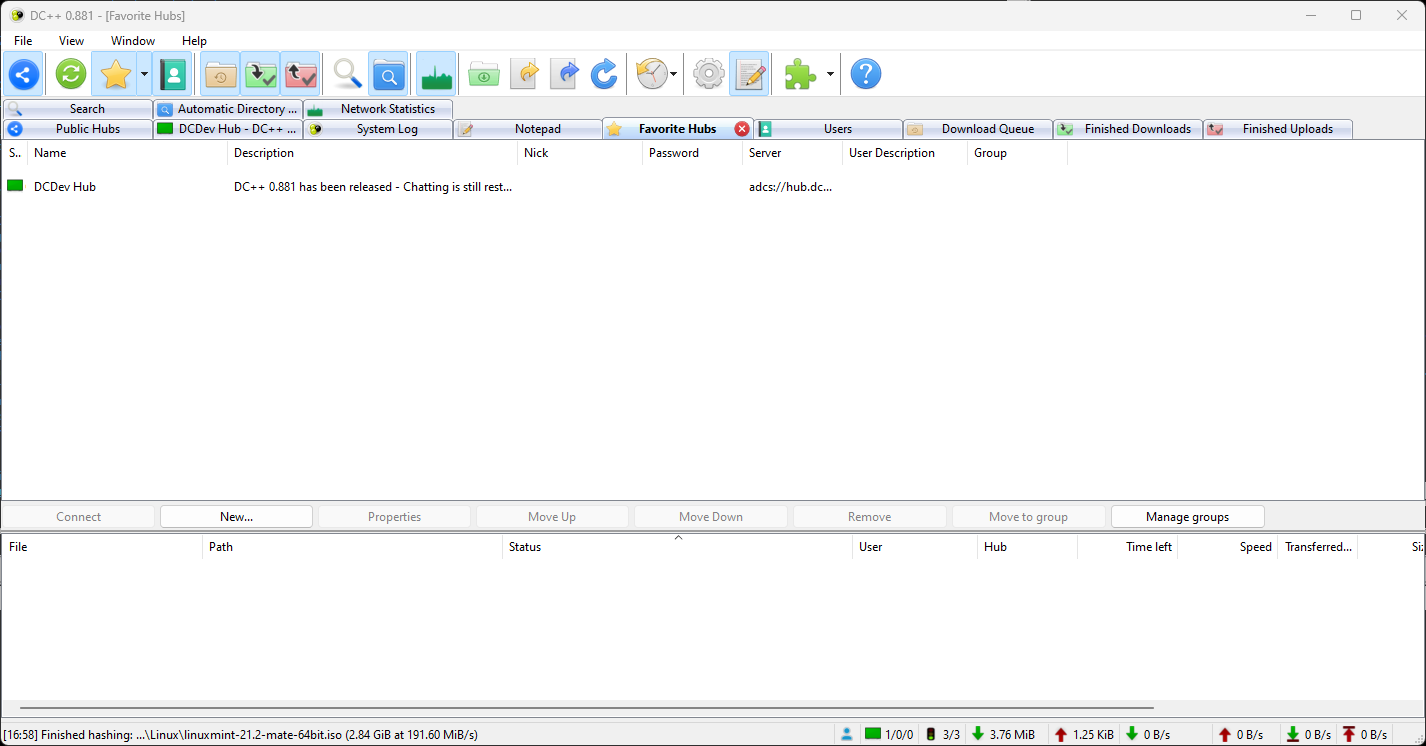
A hub can be added as a favourite in any of the following ways:
Typing /fav in the hub's window.
Right clicking on the hub's tab and choosing "Add To Favorites".
Manually entering the hub's details in the Favourite Hubs window.
If you are already in a hub, then the first two ways are the easiest. If however you need (or want) to enter a hub manually, click on the Add button in the Favourite Hubs window. This will bring up the hub properties dialog.
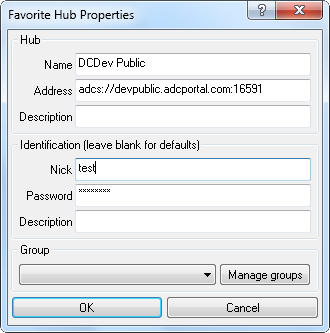
The only field that is always needed is Address which will hold the address of the hub. Name and Description are optional. If you would like to use a different nick while in the hub (due to being registered, or hub naming conventions) then enter the relevant information in the Identification section.
6. Begin Downloading
Now that you have shared some files and connected to a hub, you are ready to begin downloading. There are two ways to queue up files for downloading.
The first is browsing the share of a particular user by downloading their file list. This is useful if you do not have a particular file in mind or want to download a large number of files from a particular user.
The second way is to use the search function. This is useful if you have a specific file in mind.
6.1 Browsing File Lists
To browse a user's file list, select a user from the list in the hub window and right click on their name. Select "Get file list" and the entire file list should start downloading.
Note: Passive user cannot connect to or download from another passive user.
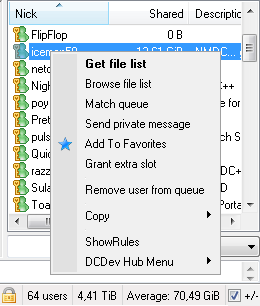
Once the list has downloaded it will automatically open a new window with the user's name on the tab at the top. The window will be split into two parts in a similar way to standard file navigation windows. The left hand contains the directory tree while the right hand contains the files and sub-directories.
To queue up a file for download, either double click on the file or right click on it and select Download. Multiple files can be queued up in a similar way. An entire directory can also be queued by right clicking on the directory and selecting Download. Note that the entire directory and its subdirectories will be added to your queue.
Congratulations!
If you have read this far and successfully followed the instruction, congratulations. You now know the basics of using DC++. What has been described on this page is the bare minimum needed to use DC++. There are many other features, some of which are described in the Advanced Use section. It is highly recommended that you explore the program. Press the buttons, select the menu items, see what can and can't be done. Most of all, enjoy yourself.
7. Want to know more about DC?
If you want to know more its recommended to follow the Get Started of DC guide. Its available in the built-in Help of DC++ (Help menu, Get Started) or in the web version of DC++ help documentation at DCplusplus Get Started.
DCplusplus Tutorial
1.1 Download
The original DC++ installation files can be found at the DC++ web site located at DCplusplus Website . The one covered by this installation section is the "Installer" version. Click on this link and download the installer.
1.2 Install
Run the setup executable file to begin installation. The installation consists of three main screens. The most important is Installation Options. This shows the components to be installed. It is highly recommended that you leave all the items selected.
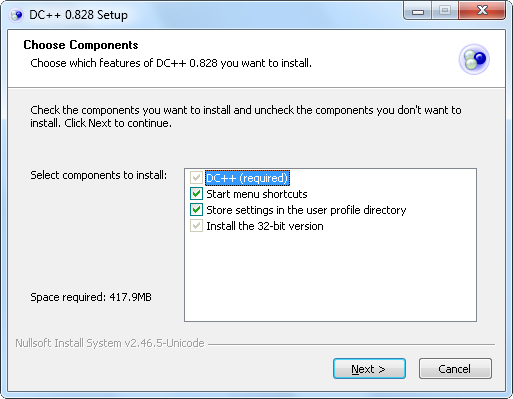
Once the installation has completed, you may now run DC++ from the Start menu.
2. Basic Settings
There are a few basic settings that need to be entered before you can use DC++. Some are essential whereas others are not, but make things easier in the long run. You can open up the Settings dialog from File menu.
2.1 Personal Information
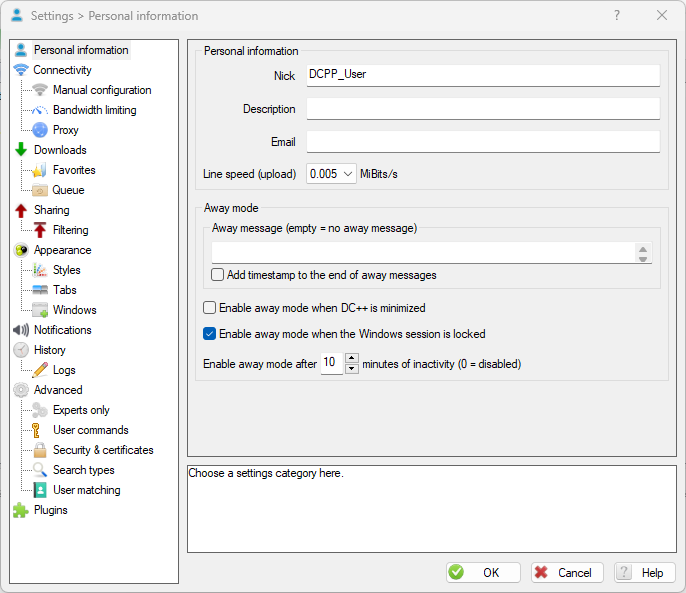
Location: Settings → Personal Information.
The only piece of information that is required here is Nick. This is the username you will use on DC++. This can be anything you want but avoid using characters that would be illegal in filenames, such as '*' or '/'.
Entering the upload line speed is recommended. This value is the maximum upload speed of your Internet connection. For example, if you had a maximum of of 256kbps upload, you would pick 0.2 from the dropdown list, as this is the closest.
The other two fields, E-Mail and Description, are optional but if specified they show in the hubs' userlist besides your nick.
2.2 Connectivity Settings
Location: Settings → Connection Settings.
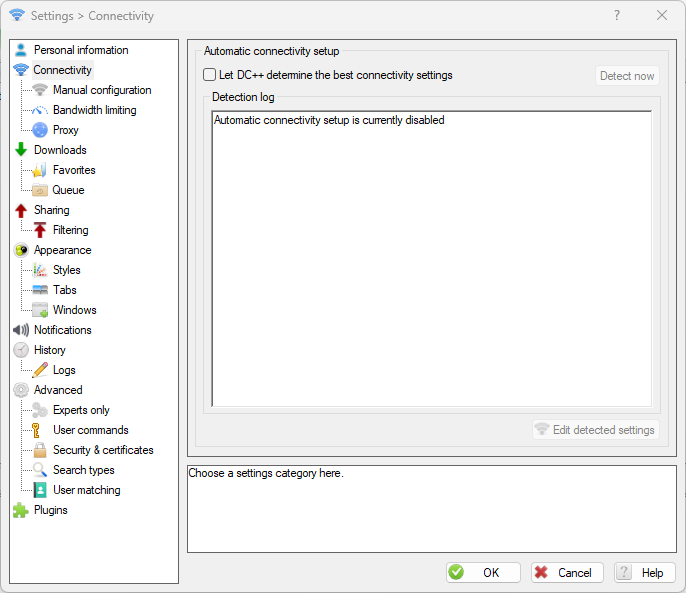
Location: Settings → Connection Settings.
Make sure the "Let DC++ determine the best connectivity settings" box is checked. This will make DC++ automatically detect the required connection settings for you.
If you are behind a router or gateway, select "Firewall (passive, last resort)" initially. You can switch to a more appropriate setting later by referring to the "Configuring Active Mode" section.
If you are directly connected to the Internet then leave "Direct connection" selected.
If you are behind a SOCKS proxy, select SOCKS5 and enter the appropriate information.
If you unsure which applies to you, select "Firewall (passive, last resort)".
3.1 What to Share?
Anything you may have on your computer that you think others may find useful. Think carefully about what you share. If it isn't something you would like to download yourself, then it's probably not worth sharing it.
Most hubs will have minimum share limits. This limit is usually in terms of x GiB of files. Some hubs have other specifications based on the type of hub. For example, some focus on audio files and others on video files or specific genres. Conversely, some hubs may disallow certain types of files. For example, a video hub may not want mp3 files in your share.
The restrictions are all things that will not affect you until you attempt to join a hub, but you should bear them in mind. For the moment just share as much as you can.
3.2 What NOT to Share?
Just as there are good things to share, there are also bad things that could get you banned from a hub. For your own safety, make sure you don't share folders with personal or sensitive data (your own documents, mails, etc...).
Universally Disapproved Files
The following list of items should never be shared under any circumstances as they are bound to get you into trouble:
- Windows directory
- Temp directory
- Browser cache
- Unfinished files (DC++ Incompletes, Kazaa *.dat files, Torrentetc)
- Underage pornography
Depending on the Hub
The following is a list of items that are generally frowned upon but may be acceptable in some hubs:
- Pornography
- Raw media rips (WAV files, VOB files, etc)
- Installed applications
- Entire drives
Remember the rule of thumb: If you wouldn't want to download it yourself, don't share it.
3.4 Hashing and Share Size
Once you have added some files to your share, you may notice an increase in the usage of system resources. This is caused by DC++ carrying out the process of "hashing". This is basically a way to uniquely identify each of your files. An example of the purpose of hashing is given here. You have already seen the hashing window which displays the current progress of hashing. You can show it again by going to
View → Indexing progress.
The Share Size is the total size of the files you are sharing. This value is advertised by DC++ and will affect what hubs you can enter (more on that in the next section). Starting with version 0.4032, DC++ will accept shared folders but will not add them to the share (and therefore the advertised share size) until they have been hashed.
3.5 Upload Slots
Location: Settings → Sharing → Upload Slots
File transfers in DC++ are based on slots. Each file being transferred takes up one slot. You may need to open up a number of upload slots to gain access to hubs. The minimum needed will depend on the number of hubs you are connected to. Usually it is one or two slots per hub, though it will vary from hub to hub. Set it to 2 for the moment and remember to adjust it as you connect to more hubs.
Edit WSN:
Slot ratio is not recommended as the number of slots is more important on the upload speed. How many users would like to download a file at speed 5 KB/s ? I don’t think anyone would want that kind of speed. Therefore, it is important to set the number of slots depending on speed + what you are sharing and not on the number of connected hubs.
File Size: 1GB @ Connection: ADSL @ Speed: 256 kbit/s @ Download Time: 09:19:14
File Size: 1GB @ Connection: ADSL @ Speed: 1 Mbit/s @ Download Time: 02:23:09
Here you can calculate download time: Download time
The calculations for download time are purely theoretical. It's rare that its possible to use the entire bandwidth for the download. Also, it is possible that you don't have the bandwidth that you are paying for. Please do a bandwidth test so that you will know what your download speed truly is. Speedtest.net Afterwards you can enter that download speed as "Own configuration" and do a new calculation of download speed.
Speedtest.net is the best website for speed testing, as the user can choose their ISP. Some websites do not have ISP selection option and speed is not measured correctly.
Upload & Download Speed Test: Speedtest.net
4. View a Public Hub List
A public hub list is, as the name suggests, a list of publicly available hubs. DC++ contains the addresses of a few big and popular hublists by default. Most of the time these lists work and can be accessed by clicking on the Public Hubs icon. You can switch between hub lists by using the dropdown list in the public hubs window.
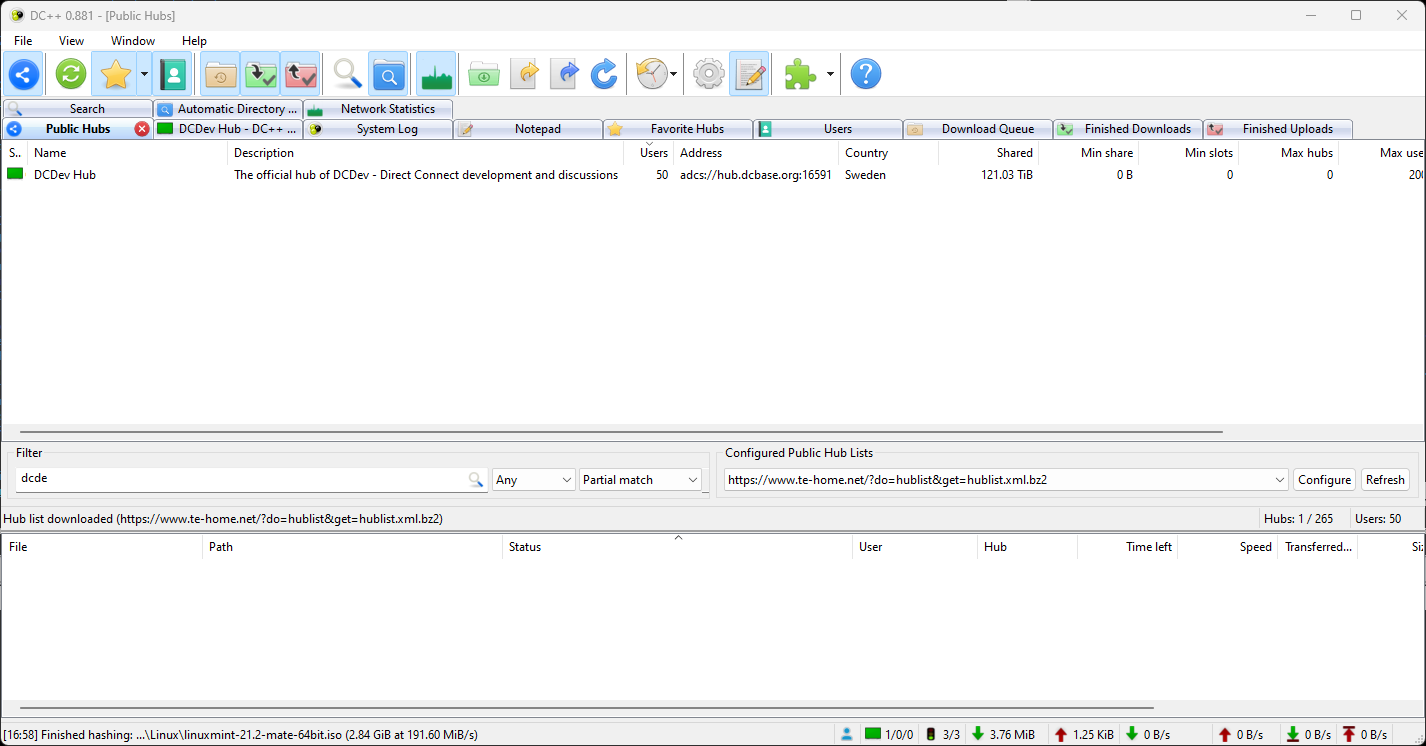
More hub lists can be added at a later stage by using the Configure button above the list of hubs.
5.1 Ways to connecting to hubs
This can be done in one of three ways, with the first being the simplest and most informative to a new user.
By browsing the Public Hub List
As you will be aware, the Public Hub list is a list of hubs made available to public users. Each entry in the list contains information such as hub name, description, number of current users, address and so on. Take note of the hub description as it will usually show the minimum share required as well as other useful information.
The list of hubs can be filtered for a search term (eg. Linux) by entering it into the Filter box. The full list can be seen again by clearing the Filter box.
Once you have found a hub that you are interested in, double click on it or select Connect from the context menu.
By entering a hub address manually
If you know the address of a hub (either an IP address or a domain name) then this can be manually entered by going to File → Quick Connect. Type the address and click OK to connect.
By choosing a previously saved favorite hub
DC++ is able to store your favorite hubs. Their list can be opened from View Favorite Hubs menu or by the yellow star icon in the toolbar. You can add any hub to favorite list as it will be explained later.
5.2 Once Connected
When you have attempted to connect to a new hub, a new window will open for the hub.
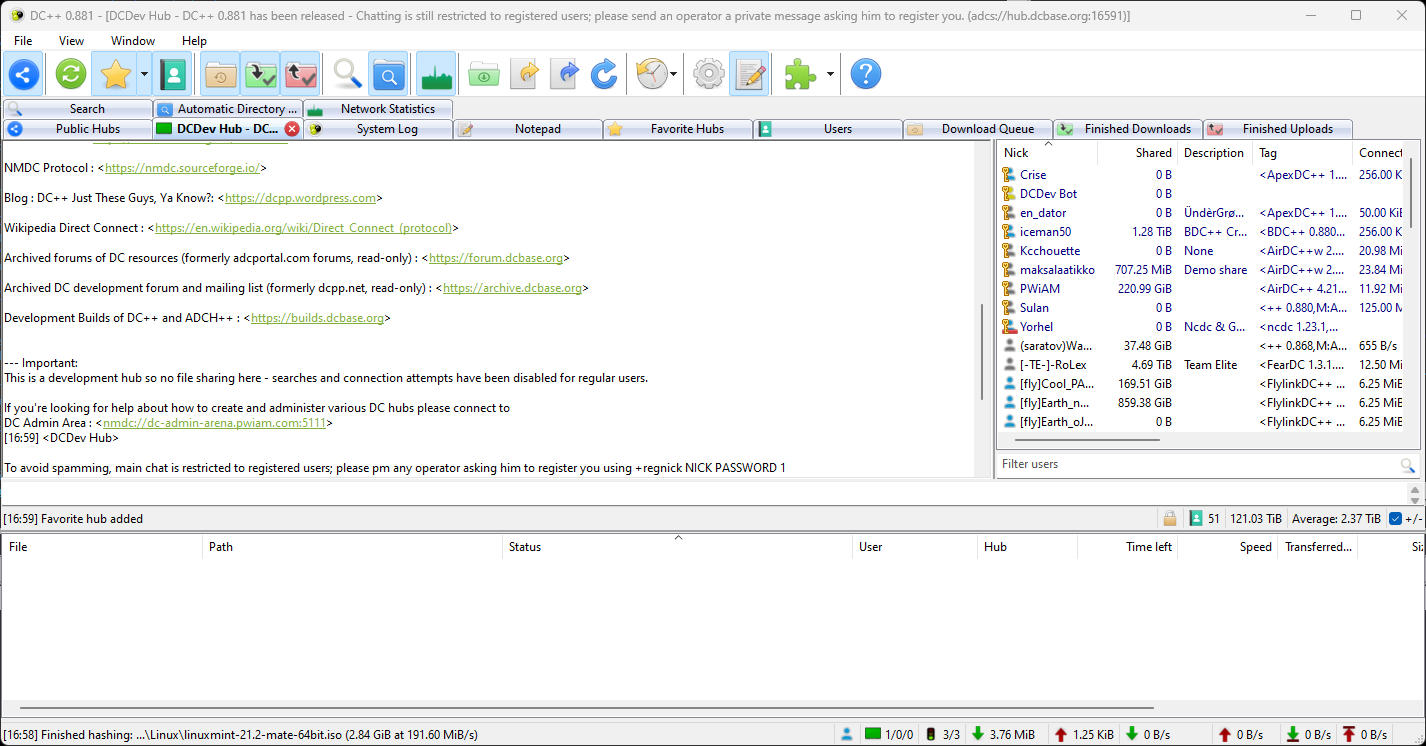
The tab at the top of the window will contain the hub name. You may see some welcome messages as well as the hub rules. Please read these rules and observe them.
A list of users within the hub should also appear on the right hand side of the hub window.
If you have reached this point then you have successfully connected to the hub. If however you receive error messages, please refer to the DC++ documentation (available from the Help menu or in a link at the end of this tutorial).
5.3 Favorite hubs
The Favourites Hubs feature allows you to keep a list of hubs that you visit most often. This feature also enables you to use different nicknames on different hubs as well as store any passwords required for those hubs.
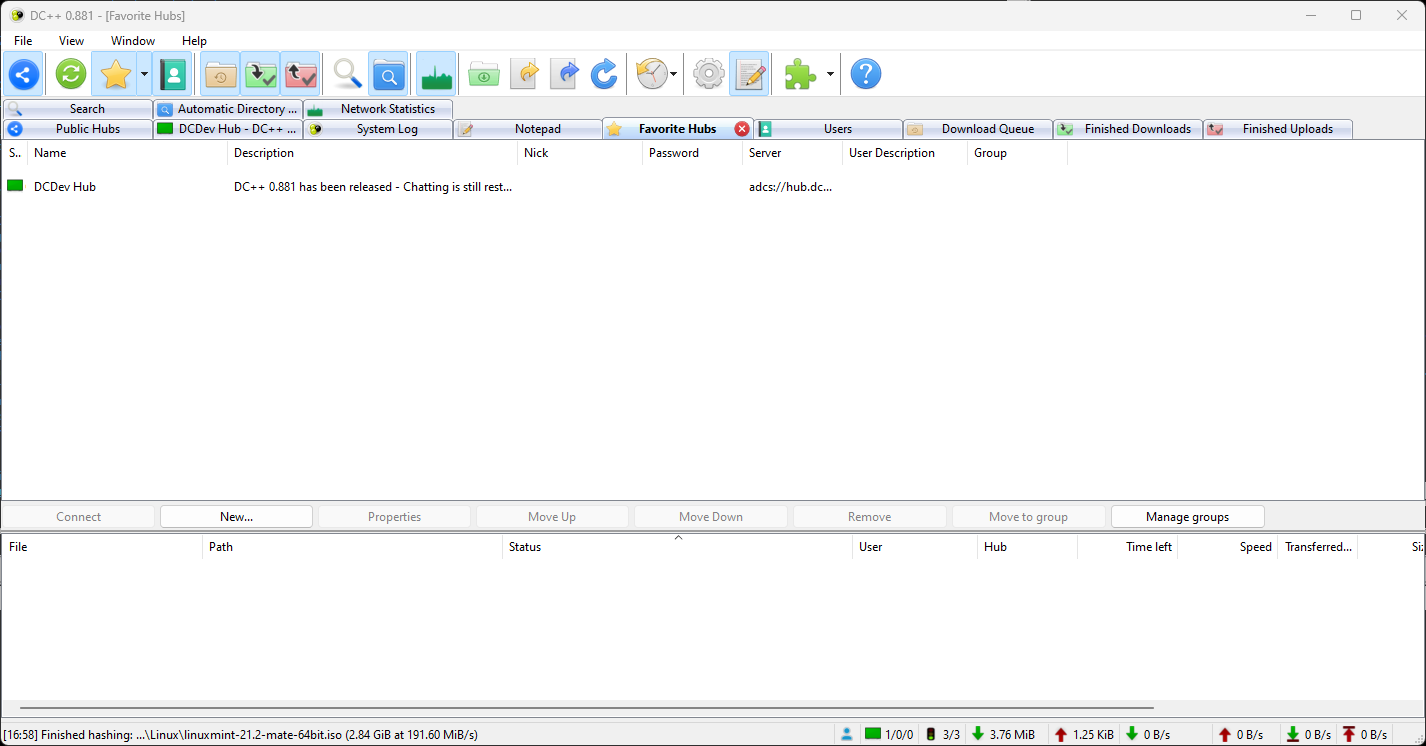
A hub can be added as a favourite in any of the following ways:
Typing /fav in the hub's window.
Right clicking on the hub's tab and choosing "Add To Favorites".
Manually entering the hub's details in the Favourite Hubs window.
If you are already in a hub, then the first two ways are the easiest. If however you need (or want) to enter a hub manually, click on the Add button in the Favourite Hubs window. This will bring up the hub properties dialog.
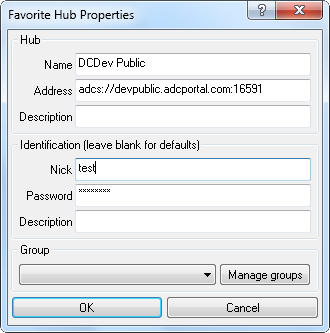
The only field that is always needed is Address which will hold the address of the hub. Name and Description are optional. If you would like to use a different nick while in the hub (due to being registered, or hub naming conventions) then enter the relevant information in the Identification section.
6. Begin Downloading
Now that you have shared some files and connected to a hub, you are ready to begin downloading. There are two ways to queue up files for downloading.
The first is browsing the share of a particular user by downloading their file list. This is useful if you do not have a particular file in mind or want to download a large number of files from a particular user.
The second way is to use the search function. This is useful if you have a specific file in mind.
6.1 Browsing File Lists
To browse a user's file list, select a user from the list in the hub window and right click on their name. Select "Get file list" and the entire file list should start downloading.
Note: Passive user cannot connect to or download from another passive user.
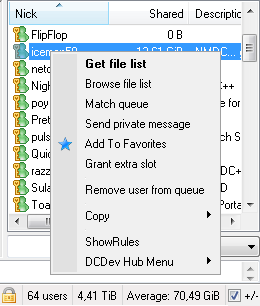
Once the list has downloaded it will automatically open a new window with the user's name on the tab at the top. The window will be split into two parts in a similar way to standard file navigation windows. The left hand contains the directory tree while the right hand contains the files and sub-directories.
To queue up a file for download, either double click on the file or right click on it and select Download. Multiple files can be queued up in a similar way. An entire directory can also be queued by right clicking on the directory and selecting Download. Note that the entire directory and its subdirectories will be added to your queue.
Congratulations!
If you have read this far and successfully followed the instruction, congratulations. You now know the basics of using DC++. What has been described on this page is the bare minimum needed to use DC++. There are many other features, some of which are described in the Advanced Use section. It is highly recommended that you explore the program. Press the buttons, select the menu items, see what can and can't be done. Most of all, enjoy yourself.
7. Want to know more about DC?
If you want to know more its recommended to follow the Get Started of DC guide. Its available in the built-in Help of DC++ (Help menu, Get Started) or in the web version of DC++ help documentation at DCplusplus Get Started.
Good luck and happy sharing
Page 1 of 1
Permissions in this forum:
You cannot reply to topics in this forum|
|
|

 Home
Home